Fixing Wrong Imported Dates in the Calendar via iCal
If your calendar is showing incorrect or outdated booking dates after importing an iCal link, this can lead to confusion, double bookings, or missed reservations. Fortunately, you can quickly resolve this issue by deleting the imported dates and re-adding the correct (or updated) iCal URL.
Why Do Wrong Dates Appear?
Several reasons can cause imported dates to be wrong or out-of-date:
- The iCal URL was changed or regenerated on the source platform (e.g. Mangobeds, Booking.com) and the old link is still used.
- The source calendar (Mangobeds, Booking.com, etc.) hasn’t updated or synced correctly.
- There is a sync delay between platforms (some sync every few minutes, others may take hours).
- You accidentally imported the wrong iCal URL for that room/listing.
- There was a temporary bug or connection issue during the last sync.
How to Fix Wrong Imported Dates
Step-by-Step Instructions
- Go to Your Listings
- Log in to your Coliving Booking account.
- Click on “My Listings.”
- Edit the Relevant Listing
- Find the room/listing with the wrong dates.
- Click the “Edit” icon.
- Open the Calendar
- In the sidebar or top menu, select “Calendar.”
- Delete Imported Dates
- Look for the section showing imported dates from your connected iCal URLs.
- Click on “Delete Imported Dates” for the problematic iCal feed.
This will remove all bookings and blocks that were imported from that particular iCal URL.
- Check or Update the iCal URL
- Double-check that you have the correct, current iCal link from your source platform (Mangobeds, Booking.com, etc.).
- If you’re unsure how to find it, check out our iCal URL guides.
- Double-check that you have the correct, current iCal link from your source platform (Mangobeds, Booking.com, etc.).
- Re-add the (Changed) iCal URL
- Give it a listing / room name at “iCal Name”.
- In the “iCal URL” text fields, paste the correct iCal URL.
- Save your change
The system will re-import bookings from the new iCal link and after that every 20 minutes
What If My Dates Are Still Wrong?
- Double-check you copied the correct iCal link for the exact room/listing.
- Ensure your source calendar is up-to-date, has no errors and support two-way-syncing.
- Wait for a full sync cycle (allow at least 20 minutes).
- Clear your browser cache and refresh the calendar page.
If the problem persists, contact support with:
- The affected room/listing name
- The iCal URL(s) you’re using
- A screenshot of your source calendar
Tips for Avoiding Calendar Issues
- Always copy fresh iCal URLs when making changes or switching platforms.
- Regularly check that your bookings match across platforms.
- Consider using a channel manager for more reliable real-time updates if you manage several listings.
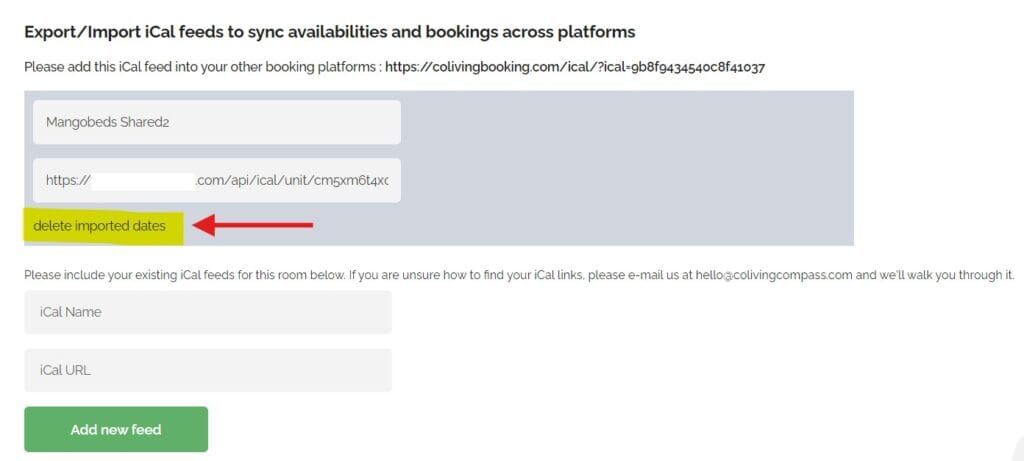
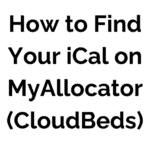 How to Find Your iCal on Mangobeds
How to Find Your iCal on Mangobeds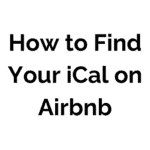 How to Find Your iCal on Airbnb
How to Find Your iCal on Airbnb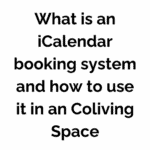 What is an iCalendar booking system and how to use it in an Coliving Space
What is an iCalendar booking system and how to use it in an Coliving Space iCalendar Import / Export
iCalendar Import / Export